White labelling is the process of rebranding a product or service to reflect a different company. It is especially valuable for software used as a service, as it helps keep consistent theming across the services a company uses.
In the context of Jellyfish, white labelling is used to modify the theming and branding across the website and mobile app. White labelling is configured per tenancy and is only enabled when the tenant has a domain set for their tenancy in Jellyfish. It is configured through the domain branding page in the web portal.
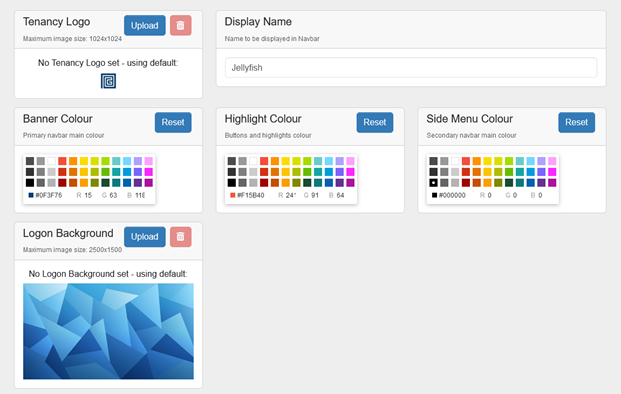
Figure 1 – Default branding options in Jellyfish
Branding Within Jellyfish
White labelling lets companies give Jellyfish a new look while reflecting their branding. Here, the Orca company has configured the logo and colours to match their red theming, along with a clean login background image. Changes made whilst on this page are previewed to you in real time, but will not be applied to other users until the “Submit” button is pressed.
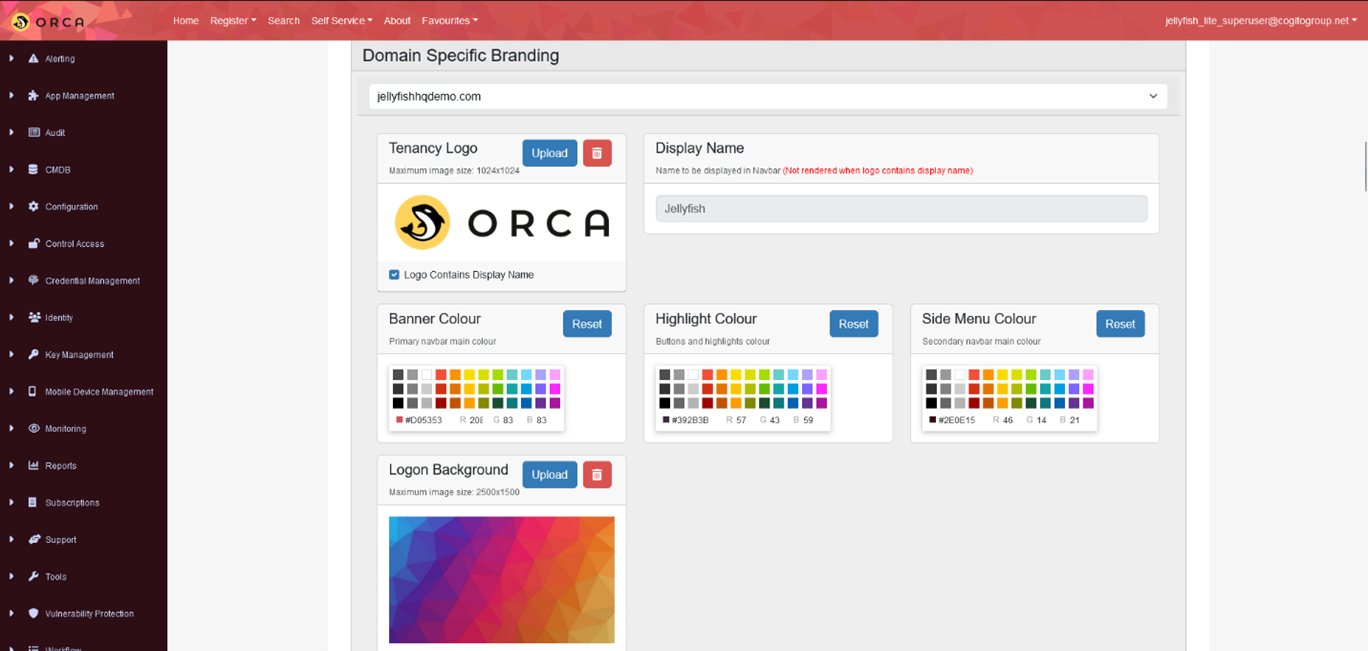
Figure 2 – Example config for white labelling
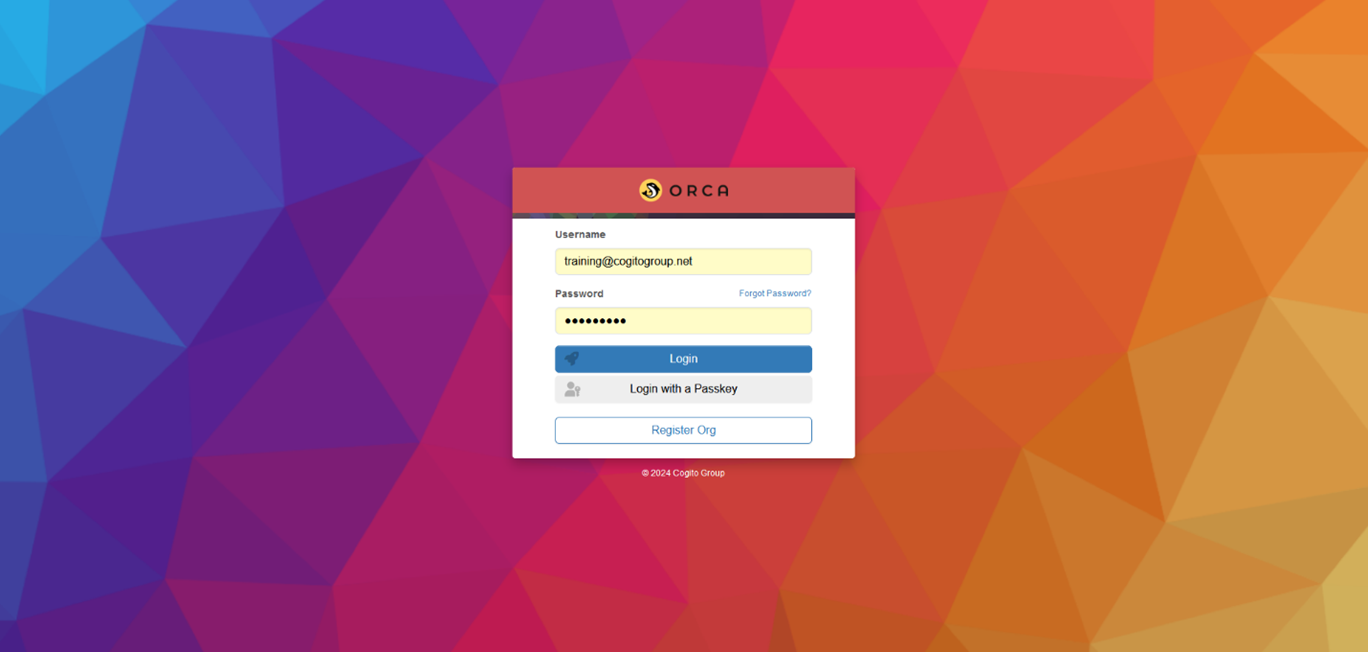
Figure 3 – Example Orca login screen
Branding in Jellyfish Mobile
The Orca company also uses the Jellyfish mobile app, which reflects the white labelling set for their tenancy within Jellyfish.
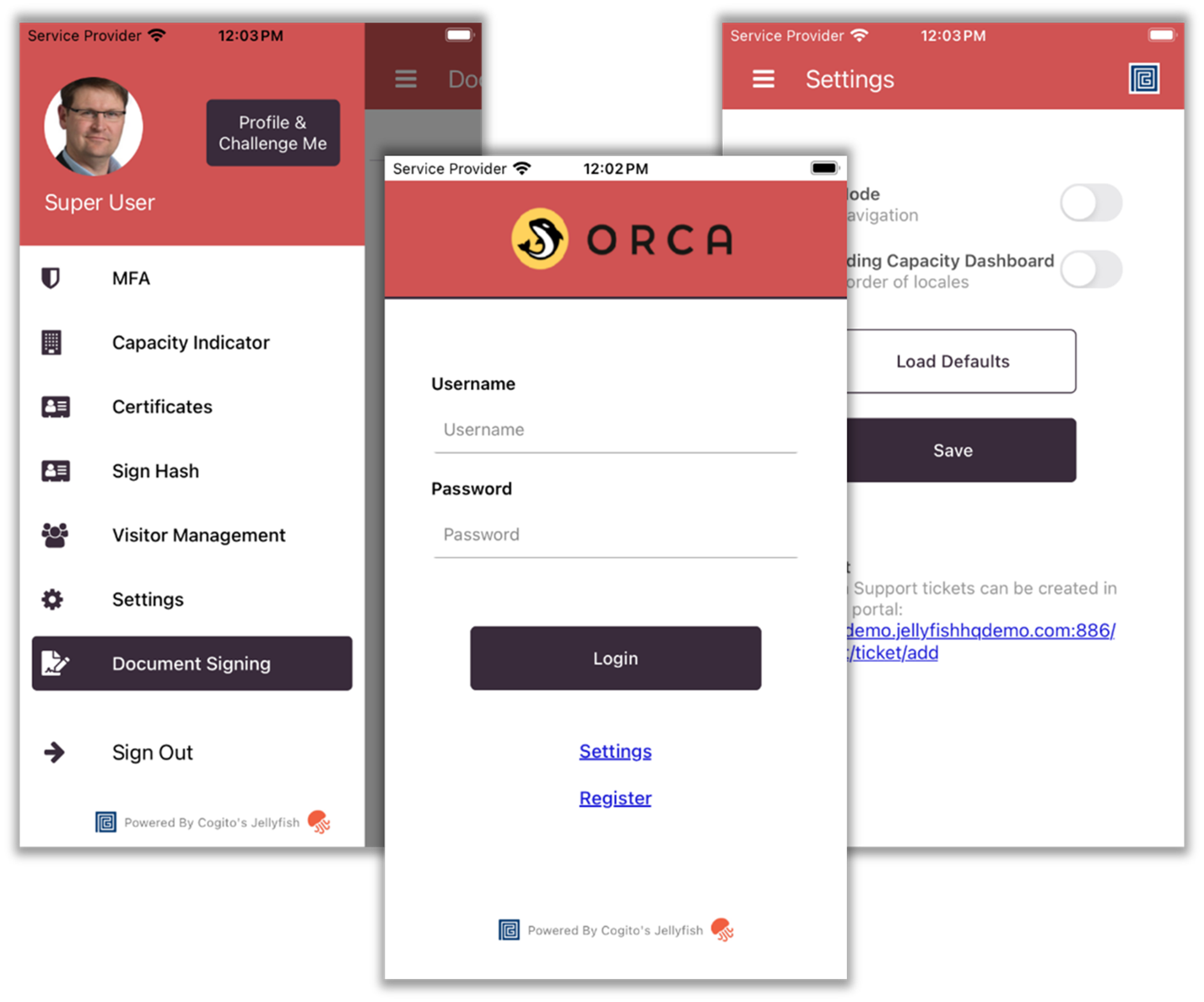
Figure 4 -Jellyfish Mobile white labelling
Branding Options
The following theming options are available for configuration.
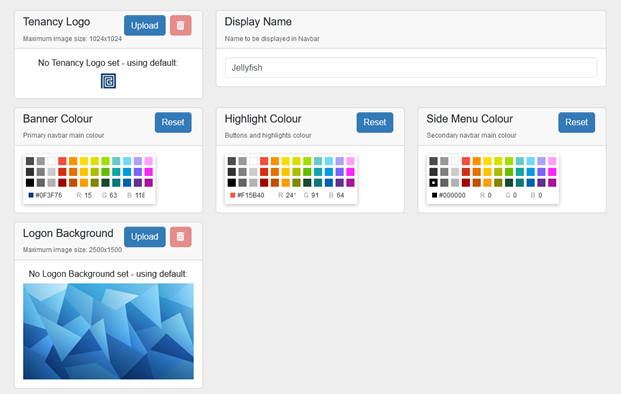
Figure 5 – Default branding options in Jellyfish
Option
Description
Display/Domain Name
Updates the titles of Jellyfish used across the portal and app.
Banner Colour
Update the primary colour used in the portal and app. This will only change the banner/navbar in the portal.
Navigation Colour
Updates the colour of the secondary navbar in the portal.
Accent Colour
Updates the navbar button colour in the portal, and the secondary highlight colour in the app.
Tenancy Logo
Updates the logo used across the Jellyfish portal and app.
Logo Contains Display Name
When uploading a logo, users can specify that the logo contains the display name of the tenancy. This disables the display name from rendering normally.
Login Background
Updates the background image on the login screen in the portal.
